Settings: no laughing matter
Friday, June 9, 2017
"Have you got a plan, Mr. Fix?"
"Have you got a plan, Mr. Fix?"
From the animated TV series Around the World in 80 Days
Today we are going to discuss a somewhat unpleasant topic, but it is in fact one that is relevant for all of us. A mobile device can get infected not only in the safety and comfort of a home but also during a holiday or a business trip where finding a helping hand can be difficult. It is during a long-distance trip when you particularly need to have a working device rather than a useless chunk of metal. If an infection drains your account or your data becomes inaccessible because it’s been compromised by encryption ransomware, you can end up with no money and no accommodation in a foreign land. And even if your smartphone “catches” a relatively harmless Android.SmsSend program (compared with vandal Trojans which encrypt data without any chance of its recovery), you will hardly enjoy paying for everything it gets up to while roaming.
How can you be sure that your anti-virus is as well prepared for a trip as you are?
- Make sure that the license hasn't expired. It shouldn't expire before you get back home. To do so, tap on the ellipsis menu in the top-right corner of the Dr.Web Security Space for Android settings window and select the corresponding item.
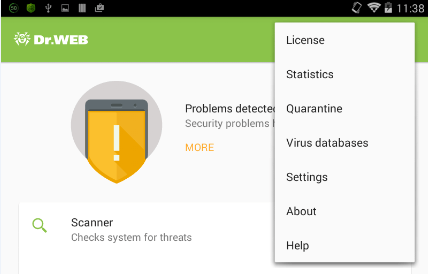
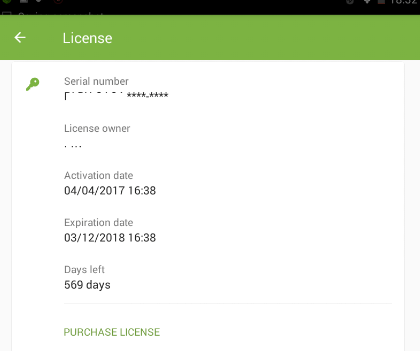
Then, in the newly appeared menu, select Settings and in the list that opens up, tap License.
You need to enable license expiry notifications. Don't rely solely on your memory!
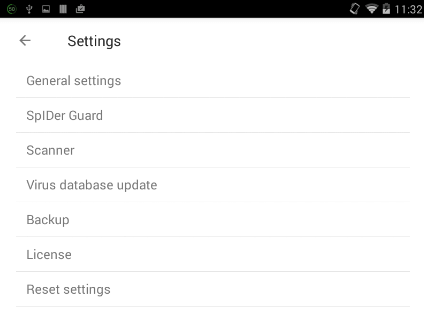
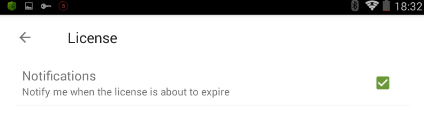
- Now configure Dr.Web so that its status bar and notification panel are displayed on the screen. This way you will be able to see the status of your anti-virus protection. In the main menu, select General settings.
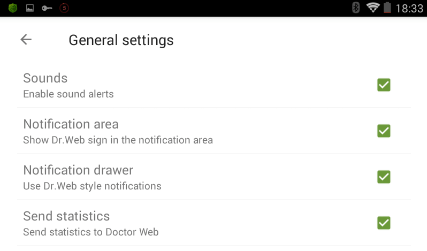
If threats are detected, the corresponding icons on the panel will change their appearance:
 – If a threat has been detected by Dr.Web Scanner;
– If a threat has been detected by Dr.Web Scanner; – If a threat has been detected by the SpIDer Guard file monitor.
– If a threat has been detected by the SpIDer Guard file monitor.
If a threat is detected on devices running Android 5.0 and later, the notification panel will remain open until an action is applied to the malicious object.
- Configuring the URL filter to reduce the risk of infection. In the anti-virus's settings select URL filter.

In the newly appeared window, you can block access to websites that fall within certain categories as well as to email and social media sites.
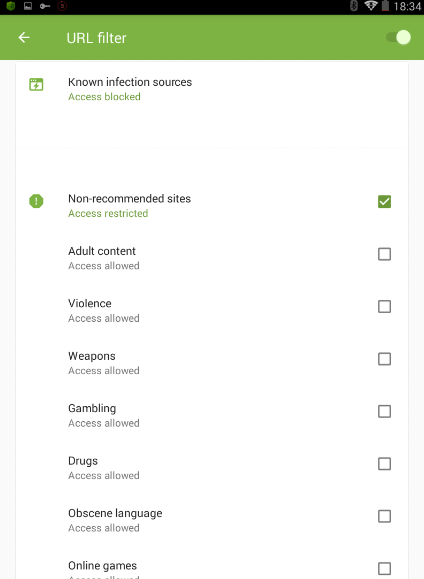
- Configuring the call and SMS filter—its abundant features are described in another issue. Activate all the necessary firewall features to control the traffic that applications use during the daytime and even the nighttime.
- Enabling and configuring the Anti-theft.
And that, friends, is how we prepare for a long journey. Well, actually, it’s best to do all these things right after you install Dr.Web. Anything can happen at any time.
#mobile #Android #Dr.Web_settingsThe Anti-virus Times recommends
You only need to perform the above-described configuration steps once. Yes, it will take some time, but you do need the anti-virus to use its entire arsenal of security features, right?
There is no way for developers to provide default settings that will guarantee the best performance for ALL the anti-virus components in a way that meets individual user needs. And it’s technically impossible for some features to be configured without user involvement (e.g., setting a password). So make the effort to get this done, and may you never encounter all those security problems we're trying so hard to protect you from. To do that, we need your cooperation!


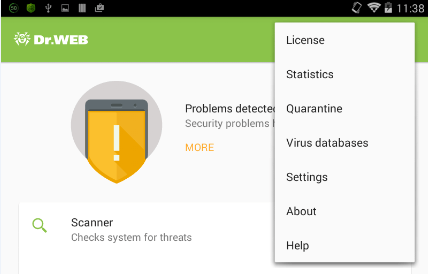
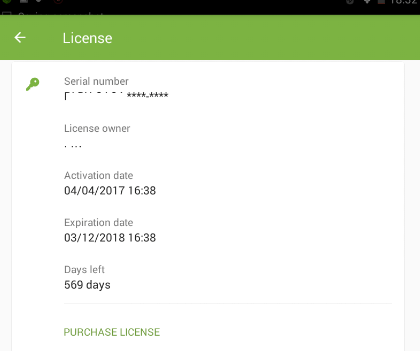
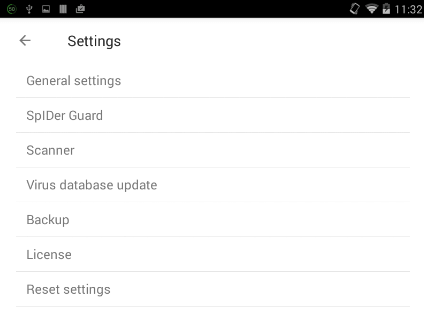
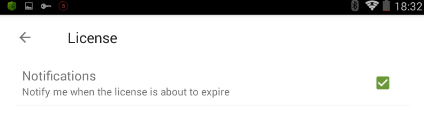
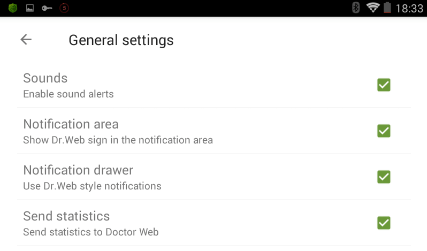
 – If a threat has been detected by Dr.Web Scanner;
– If a threat has been detected by Dr.Web Scanner; – If a threat has been detected by the SpIDer Guard file monitor.
– If a threat has been detected by the SpIDer Guard file monitor. 
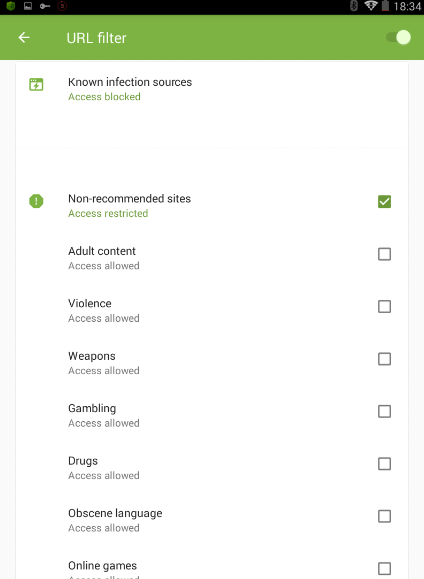
![Shared 0 times [Twitter]](http://st.drweb.com/static/new-www/social/no_radius/twitter.png)
Tell us what you think
To leave a comment, you need to log in under your Doctor Web site account. If you don't have an account yet, you can create one.
Comments
vasvet
06:49:56 2018-07-22
Неуёмный Обыватель
04:05:03 2018-07-22