Getting Dr.Web Anti-theft ready for your hour of need
Wednesday, February 15, 2017
The loss of a phone can have the most unpleasant consequences. Nowadays smart phones store all sorts of things: e-tickets, online banking applications, numbers for cabs or an ambulance when you’re in another country, as well as a translator application and maps.
Whenever you take your phone out of your pocket, you always risk losing it. When away on holiday, the risk is even greater because you can lose it easily on the beach or in a bar.
"Well, but I have the Dr.Web Anti-theft"—our user will say. Yes, you do, but have you turned it on?
By default, Dr.Web Anti-theft is not toggled on after installation.
We can't activate it for you—that’s just not possible technically.
According to our statistics, the number of users who’ve activated the Anti-theft in Dr.Web Security Space for Android is so small that it depresses us to have to mention that here. We see two reasons for this:
- Overconfidence—people believe that they will never lose their attentiveness.
- Misunderstanding—many people believe that once Dr.Web is installed, all its components are activated automatically. "How could it be otherwise?"—they think.
How can you activate Dr.Web Anti-theft so that it will start protecting your device?
Go to the Dr.Web for Android settings and select Anti-theft.
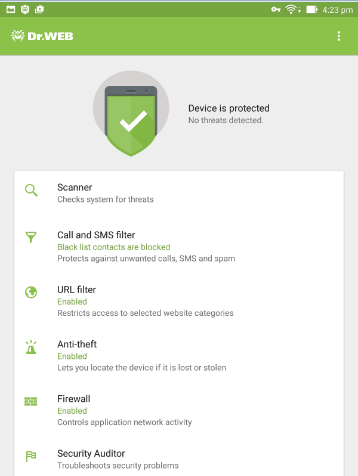
Toggle it on.
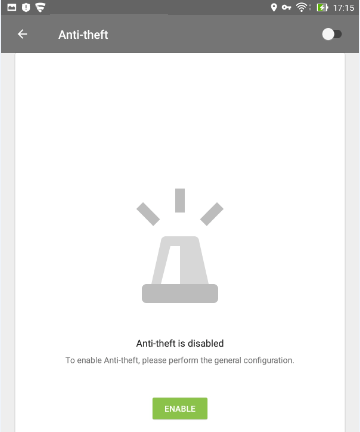
Create an Anti-theft password and write it down—but don't store it on the protected device!
Create an Anti-theft password and write it down—but don't store it on the protected device! .
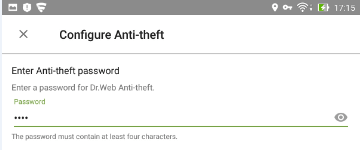
"If I can't have you, nobody can!
Dr.Web Anti-theft can lock a lost or stolen device and even wipe data from it. To do so, one needs to send an SMS command to the lost device. The command can only be sent from the numbers that are on the anti-theft's buddies list. To make sure that your phone and the data stored on it don't end up in the wrong hands, specify the phone numbers from which your Dr.Web Anti-theft will be allowed to accept these commands.
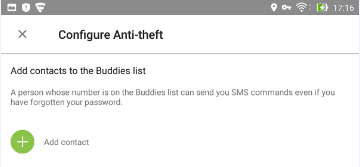
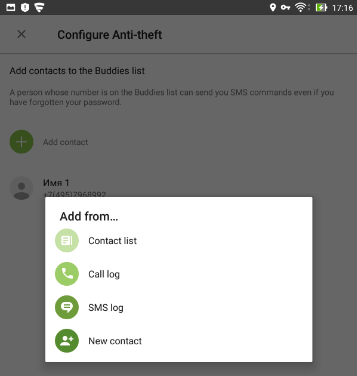
Select New contact and enter that person’s name and phone number.
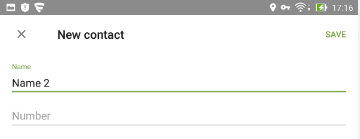
Then enter the email address (yours or that of your trusted contact) to which notifications about the Anti-theft's actions will be sent. Also, enter the text that will be displayed on the screen of your smart phone if it gets lost. It can be a good idea to include another phone number in the message—it’s quite possible that whoever finds your device will call the number and return your lost property.
*However, if your handheld gets lost, you most likely won't be able to access the Internet and therefore won't be able to lock the device or read notifications from the person who found it.
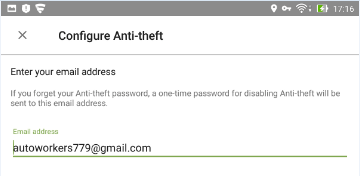
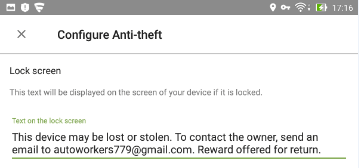
To wipe the device of data, Dr.Web will need elevated privileges; you need to grant it administrator permissions.
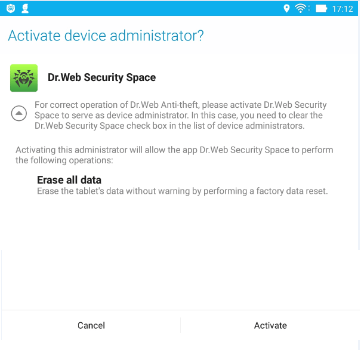
To wipe the device of data, Dr.Web will need elevated privileges; you need to grant it administrator permissions.
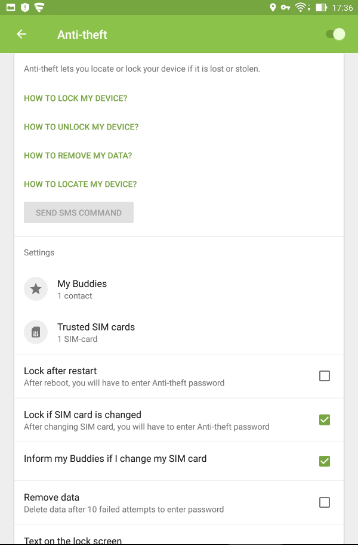
The Anti-virus Times recommends
Losing a phone always causes stress. Without your phone, you can't read your email or access the Internet. That's why as soon as you’ve configured the Anti-theft, you need to send a memo containing the Anti-theft SMS commands to the people whose numbers are on your buddies list (and keep the memo for yourself too). Some day it may come in handy. But we sincerely hope that day never comes!
Download the memo containing the Dr.Web Anti-theft SMS commands (PDF)


![Shared 17 times [Twitter]](http://st.drweb.com/static/new-www/social/no_radius/twitter.png)
Tell us what you think
To leave a comment, you need to log in under your Doctor Web site account. If you don't have an account yet, you can create one.
Comments
vasvet
07:05:12 2018-07-22
KostyaSNCS
21:54:29 2017-02-15