Making digital preparations for school: setting up your kids’ devices to create the optimal learning environment
Monday, August 18, 2025
As the new school year draws closer, many parents are stressing out about going through an extensive checklist and making their children school-ready. We suggest starting your preparations well in advance to reduce your anxiety and decrease the pressure you feel to get everything done on time.
Just get the school uniform, all the textbooks and exercise books, and a pair of shiny shoes… But, if you have a head start, you can focus on your young student’s digital well-being: check what apps are installed on their devices; then review their settings and determine which ones are being used on a daily basis. The era of remote learning and online school diaries is upon us, so we can't leave these items off our checklist. And phones, tablets and laptops are now learning tools, too.
Let's talk about how you can quickly and effectively set up your children’s technical gear before the new term kicks off—especially if this year they’ll be receiving their first-ever gadget as a gift.
Digital ethics is about setting everything up properly too
Not so long ago, boys were free to build their own computers using the tools and hardware they had on hand, and they learned programming languages at their leisure pretty successfully. And their parents never interfered because they didn’t have to worry about online scams, and their children didn’t fall victim to gambling addictions. Initially, it was all about simple curiosity and research, but now young people are less interested in understanding how their devices and the Internet work; instead, they are looking for entertainment or to get immersed in social media, which are very addictive. That’s why we recommend that you take some time to explain to your children that computers, smartphones and tablets should be viewed primarily as effective learning tools rather than just entertainment media. And once you've gotten that point across, help them develop good usage habits that will prevent them from being sucked into the digital world and having their eyesight and overall physical and mental health ruined. These habits may include:
- Never staring at the screen while eating.
- Doing homework first and saving chats and funny videos for later.
- Limiting how much time a child can spend daily looking at a gadget’s screen or imposing other similar restrictions.
You can even work out digital guidelines for the upcoming school year together and make this part of your annual preparations.
Discard unnecessary apps to bring everything into order
We keep our digital space clean.
Things to check on smartphones and tablets
- Five messenger apps are installed, but three of them are not being used?
- Which apps are draining the battery but not doing anything useful?
For example, you can move old photos and videos to a hard drive and delete the games your child doesn't play to free up the device’s storage for newer and more important tasks and files.
- How many casual games exist just so kids can kill time on the bus?
Some Doctor Web employees take children’s books with them when traveling by plane, train, car or bus—physical books, audiobooks or e-books. Their choice depends on how long it’s going to take to get to the destination and whether their children can get carsick. The parents may read aloud quietly, or listen to required reading stories together using headphones, or enjoy different books while sitting side by side on a plane. Does this work? And how! First, the children are following their parent’s example willingly. Second, reading can be just as engaging as gadgets.
The healthier and more enjoyable alternatives a child has for leisure and self-improvement—be it walking, hanging outside with friends, doing sports, reading, watching good movies or spending quality time with their parents—the less likely they are to violate smartphone and computer usage guidelines.
But let's get back to the settings.
Tidying up the computer
- Removing unused software.
Go to Programs and Features (Windows) or Programs (macOS) and review the list of installed apps. Remove irrelevant programs so that they do not become a distraction.
- Check the installed browser extensions and consider how useful they are.
For elementary school pupils, there are unlikely to be any plugins that will contribute to better learning. A high school student, on the other hand, may have already installed some extensions, but they aren’t using them, or just the opposite—they are abusing the additional features. Ask your children which extensions they actually use and conduct an audit if necessary.
Organising the learning environment
If games, messengers and homework are mixed together, staying productive may become a challenge—since there is always the temptation to take a peek at social media “just for a couple of minutes”.
Let’s start arranging things properly.
The smartphone
- Create a separate folder or widget on the home screen and name it "School", "Studying" or some other relevant word. Use it to collect all the important applications (such as an online diary or Microsoft Office 365) in a single location.
- Configure notifications. To do this under Android or iOS, select Notifications. Keep only the ones that are related to your class messenger and other school apps. Silence all other notifications to avoid distractions.
- Teach your child how to toggle on the focus mode.
На iPhone: Settings → Focus → Work. Or swipe down from the top-right corner and select the desired mode.
На Android: Settings → Digital Wellbeing → Parental Control.
For example, you can set the focus time for 8 a.m. to 3 p.m. on weekdays, so that only school-related apps can be opened and only notifications from selected contacts are displayed during that period. And for children with short attention spans, you may want to set up time intervals for homework on a specific topic. Math—20-30 minutes, grammar— 20-30 minutes, and so on.
For the computer
-
Download all the applications necessary for learning and self-improvement.
-
Similar to what you did on the smartphone, create a folder for the documents and applications that your child will use for studying.
-
In the browser, you can create bookmarks for frequently visited educational sites: an online diary, training portals, etc.
Depending on your browser, the Bookmarks icon may look like a banner or star symbol and can be found right next to the address bar. Use it to make things your children use often readily accessible.
-
4. For senior students: set up synchronisation with a cloud storage for all school-related files and tell the student about the benefits of data backups.
Security ≠ total control
Now let’s turn our attention to system security.
But don’t get overzealous. Today’s teenagers treat their digital environment differently compared to previous generations. Understanding will work better with them than authoritarian restrictions. Using an antivirus is as essential as brushing one’s teeth twice a day. However, in certain situations background knowledge and experience may prove to be more reliable.
Talk about privacy. Publishing one’s location, full name and home photos in social media and instant messengers is an inherently bad idea—and so is discussing what Mum and Dad do for a living with strangers.
Enable two-factor authentication for email, and school and cloud storage accounts. This will prevent them from getting compromised. Naturally, each account must have its own unique, strong password.
Use the parental and usage controls (content filtering, call and SMS blocking, etc.) provided by mobile operators as an additional security measure.
Configure Parental Control. With Dr.Web Security Space for mobile devices, you can protect Android smartphones and tablets from all types of malware, ransomware, dubious content, and unwanted calls and SMS. You can also limit the use of certain applications and enable safe search for most of the top search engines.
And with Dr.Web Security Space, you can maintain comprehensive protection against all types of Internet threats on desktops and laptops. Use its flexible settings to create a safe digital environment for your children.
No third-party app catalogues. If your child needs not only learning apps, but also apps for playing games and interacting with their friends, install the apps together. Explain why it is important to download programs only from official online stores and how to assess whether an app is trustworthy (check its rating, reviews, download count). There’s no need to micromanage—stay by your child’s side and explain how things work. Be a trusted guide to be looked up to rather than an overseer.
Paying for purchases online. Sometimes children make in-app purchases, so it can be a good idea to link the device to a card that has a spending limit—don’t use your regular bank card. Teach your children how to tell a reliable purchase from a scam, how to verify the actual price, and when they should never specify their personal data. Prepare ahead and you won’t have to deal with the consequences.
Check messenger settings. Set your younger pupils’ messengers to only accept messages from people who’re already on the contact list. It is also a good idea to hide the phone number in the settings—this will help avoid unwanted calls and messages. Scammers often reach their targets via messenger apps.
Check the devices from a purely technical viewpoint to ensure there are no surprises
That’s something people often overlook—make certain that the gadgets and computers are working properly and the apps are behaving as expected. Go through this checklist together—ensure that you're on the same page and help your children learn to be in charge of their own cybersecurity.
Check Internet connectivity. Ensure that the devices connect to your Wi-Fi hotspot from the place where your children usually do their homework. A weak Wi-Fi signal can be sufficient reason to relocate your home router.
Show your children how to share a mobile connection if Wi-Fi connectivity becomes unavailable and teach them how to access their smartphone from a laptop.
Audio and video. Connect and check the webcam and microphone. Review the privacy settings to make sure they aren't blocked.
If you have a child who studies online regularly and there are younger siblings and pets in the house or people speaking loudly in a neighbouring room, learn how to use noise suppression.
Show the child how to make test calls or recordings to ensure that their voice can be heard loud and clear.
Battery life and autonomy. Test to see whether the device works properly when plugged into an outlet and also when unplugged, and make certain that it doesn't shut down unexpectedly.
Updates and autorun. Children should be able to keep track of antivirus and operating system updates—the corresponding notifications pop up in the notification area. It’s better if they download and install updates before their classes start.
Life hack: create a simple troubleshooting checklist that includes 3-4 important steps your children can follow if something isn't working. For example:
- Check the Wi-Fi connection
- Reboot the device
- Make sure the audio hasn’t been muted/the camera is not disabled
The Anti-virus Times recommends
Preparing for school isn't just about uninstalling old games and installing the right apps. You're setting up your children's digital environment and helping them adopt robust device usage habits.
The main takeaways:
Talk your children through the key points for developing healthy digital habits
Devices are merely tools. They help us but should never dominate our lives. Determine usage time limits together: allot time for relaxation and entertainment.Conduct a comprehensive review of your digital environment
That should include not only the smartphone and computer, but also accounts, passwords, and access to educational portals. Ensure that all school apps launch and operate seamlessly.Set up the digital workplace for strong focus
Keep places for learning experiences (on screen and in real life) separate from places for fun and leisure.Use the focus mode, schedules, and selective notifications. This will help avoid unnecessary distractions.
Care but don’t surveil
Get involved but never inspect. Teach security basics and critical evaluation instead of imposing restrictions.Keep abreast of the latest cybersecurity developments
Learn information security basics and know your children's tools. Help them learn how to use new services, such as online diaries and documents and homework portals.
And, most important, show them that understanding technology and being neat aren't boring. They are a way to conserve time and energy and avoid stress. Similar to a school bag that contains everything a pupil needs, a digital backpack should only include relevant and fine-tuned tools.
#browser #two_factor_authentication #children #messenger #responsibility #personal_data #Parental_Control


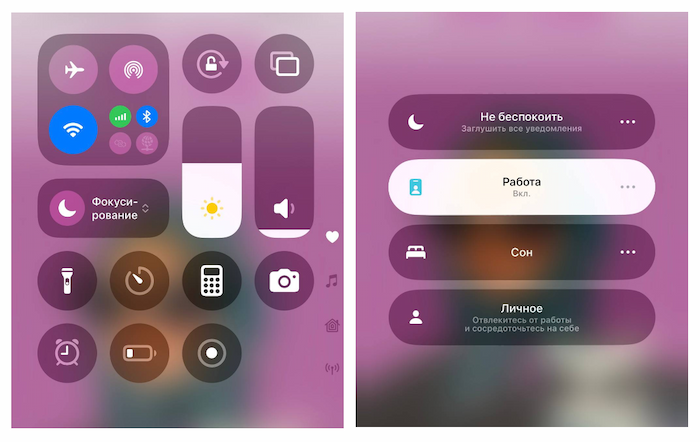
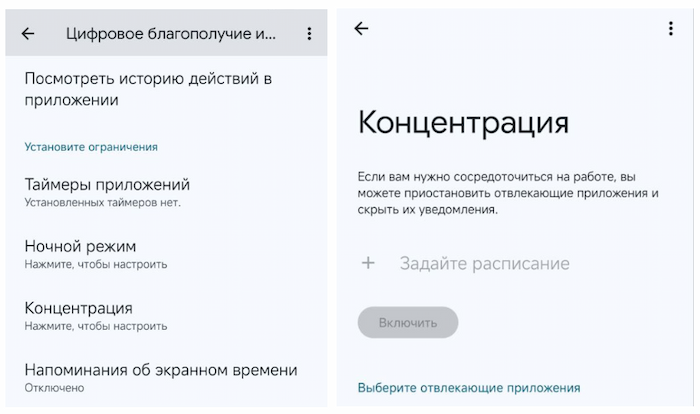

![Shared 0 times [Twitter]](http://st.drweb.com/static/new-www/social/no_radius/twitter.png)
Tell us what you think
To leave a comment, you need to log in under your Doctor Web site account. If you don't have an account yet, you can create one.